Upgrading with Oracle Database Upgrade Assistant (DBUA)
Database Upgrade Assistant (DBUA) provides a graphical user interface to guide you through the upgrade of Oracle Database. DBUA works for CDB and non-CDB database systems.
Note:
You can start DBUA in silent mode, which does not present a user interface. Silent mode can be useful for large roll-outs and scripts.
- Recommendations for Using DBUA
Review this topic to use Database Upgrade Assistant (DBUA) for multitenant architecture and non-CDB Oracle Database upgrades. - About Stopping DBUA When Upgrading
You must complete an upgrade manually if you stop DBUA. - How DBUA Processes the Upgrade for Oracle Database
You can start DBUA as part of the database software installation, or you can start it manually after installing the software. - Upgrade Scripts Started by DBUA
During the upgrade, DBUA automatically runs the appropriate upgrade scripts to automate the upgrade and minimize downtime. - Using DBUA to Upgrade the Database on Linux, UNIX, and Windows Systems
To upgrade a database using the DBUA graphical user interface, perform these steps from within the new Oracle home. - Moving a Database from an Existing 12c Oracle Home
Use this procedure to migrate Oracle Database 12c databases to another Oracle Database 12c home. - Using DBUA in Silent Mode to Upgrade Oracle Database
Related Topics
Parent topic: Upgrading Oracle Database
Recommendations for Using DBUA
Review this topic to use Database Upgrade Assistant (DBUA) for multitenant architecture and non-CDB Oracle Database upgrades.
You can use DBUA to upgrade multitenant architecture container databases (CDB), pluggable databases (PDBs), and non-CDB databases. The procedures are the same, but the choices you must make and the behavior of DBUA are different, depending on the type of upgrade:
Note:
Starting with Oracle Database 12c, release 1 (12.1), non-CDB architecture is deprecated. It can be desupported in a future release.
For all upgrades, before using DBUA to upgrade your system, Oracle strongly recommends that you run the Pre-Upgrade Information Tool manually. DBUA runs the Pre-Upgrade Information Tool as part of the prerequisite checks it performs before starting the upgrade. However, to reduce downtime, Oracle recommends that you run the Pre-Upgrade Information Tool as part of your upgrade planning, so that you can analyze the database, and take proactive steps before your planned upgrade date.
- To use guaranteed restore points, ensure that the database ARCHIVE LOG and FLASHBACK modes are on during upgrade. You can confirm that they are on by entering the following SQL command:
SQL> select log_mode,flashback_on from v$database; If the database instance is not running, then DBUA tries to start the instance. If the instance is up and running, then DBUA connects to it.
If you restore your database manually (not using DBUA), then before starting DBUA, remove the
Welcome_SID.txtfile, which is located in the directoryORACLE_HOME/cfgtoollogs/dbua/logs/. If DBUA finds this file, then DBUA starts in a re-run operation.Restore scripts generally enable you to restore your database (Non-CDB single instance, high availability, or Oracle RAC) back to the earlier release and earlier Oracle home location. However, if you have registered your database with Oracle Internet Directory (OID), then the restore script cannot unregister Oracle Internet Directory. You must log in as an authorized user, and unregister the later release database manually.
If Oracle Database Vault is enabled, then review in this document “Requirement for Upgrading Oracle Databases That Use Oracle Database Vault”.
See Also:
Oracle Database Concepts for an overview and documentation roadmap for working with a CDB and PDBs
Parent topic: Upgrading with Oracle Database Upgrade Assistant (DBUA)
About Stopping DBUA When Upgrading
You must complete an upgrade manually if you stop DBUA.
If you stop the upgrade, but do not restore the database, then you cannot continue to upgrade using DBUA. You must instead continue the upgrade using the manual (command line) upgrade procedure. You cannot go back to the original Oracle Database server unless you restore your database.
How DBUA Processes the Upgrade for Oracle Database
You can start DBUA as part of the database software installation, or you can start it manually after installing the software.
If you install the new Oracle Database software, and you specify that you are upgrading an existing Oracle database, then DBUA starts automatically. You can also start DBUA independently after the installation is completed.
While the upgrade is in process, DBUA shows the upgrade progress for each component. DBUA writes detailed trace and log files and produces a complete HTML report for later reference. To enhance security, DBUA automatically locks new user accounts in the upgraded database. DBUA then proceeds to create new configuration files (parameter and listener files) in the new Oracle home.
DBUA does not begin the upgrade process until all the pre-upgrade steps are completed.
Upgrade Scripts Started by DBUA
During the upgrade, DBUA automatically runs the appropriate upgrade scripts to automate the upgrade and minimize downtime.
During the prerequisite phase, DBUA runs the Pre-Upgrade Information Tool script, and uses the following logic to modify or create new required tablespaces:
If the data files are auto-extensible and have enough disk space to grow, then DBUA continues with the upgrade.
If the data files are not auto-extensible, then DBUA prompts you and makes the files auto-extensible.
If the tablespaces are auto-extensible and the
MAXSIZEinitialization parameter needs adjustment, then DBUA prompts you to for this adjustment, and adjusts theMAXSIZEparameter.If there is not enough disk space to grow, then DBUA prompts you to create space by adding more data files. DBUA does not automatically add new data files, because DBUA cannot determine where to create the files.
DBUA addresses many issues found during the prerequisite phase. For example, DBUA can ensure that the correct time zone file is used, and make ACL adjustments for network access control lists.
During the upgrade phase, DBUA runs catctl.pl, which runs the upgrade processes in parallel instead of serially. Parallel runs optimize utilization of CPU resources to hasten the upgrade and minimize downtime.
Parent topic: Upgrading with Oracle Database Upgrade Assistant (DBUA)
Using DBUA to Upgrade the Database on Linux, UNIX, and Windows Systems
To upgrade a database using the DBUA graphical user interface, perform these steps from within the new Oracle home.
On Windows systems, run DBUA either as an Oracle Database administrative user (a user with the OS-assigned ORA_DBA role), or the Oracle installation owner account installation.
Start Database Upgrade Assistant (DBUA) from the Oracle home where the new database software is installed. The
dbuaexecutable is located in the directory pathORACLE_HOME/bin.On Linux or UNIX platforms, log in as a user with SYSDBA privileges, and enter the following command at a system prompt in the new home for Oracle Database 12c:
./dbuaOn Windows operating systems, select Start, then Programs, then Oracle HOME_NAME, then Configuration and Migration Tools, and then Database Upgrade Assistant.
The Select Database window displays. If you have earlier release Oracle Database installations, then these installations are listed as available to upgrade.
If you need help on any DBUA window, or if you want to consult more documentation about DBUA, then click Help to open the online help.
Enter the SYSDBA user name and password for the database that you select. If you run DBUA from a user account that does not have
SYSDBAprivileges, or if the source database does not have operating system authentication, then you must enter the user name and password credentials to enableSYSDBAprivileges for the selected database.Click Next after making your selection.
Note:
You can select only one database at a time.
With single-instance upgrades, if the database does not appear in the list, then check to see if an entry with the database name exists in
etc/oratab. If the database is not listed there, then direct DBUA to upgrade particular databases:If your single-instance database is not listed in
/etc/oratab, and DBUA can connect to the database, then you can direct DBUA to upgrade that database explicitly by starting DBUA using the command-line arguments-sid Oracle_SIDand-oracleHome Oracle_homeas a command-line argument. For example:dbua -sid mydb –oracleHome /u01/app/oracle/12.1.0/dbhome1
Oracle Real Application Clusters (Oracle RAC) upgrades: If the database does not appear on the list, then enter the following
crsctlcommand to check for Oracle RAC instances:crsctl status resource -tYou can also enter the following command to check for a particular Oracle RAC database, where
db_nameis the Oracle RAC database name:crsctl status resource ora.db_name.dbOn Microsoft Windows, the following security changes affect authentication and user accounts:
Starting with Oracle Database 12c, for security reasons, Windows NTS authentication using the NTLM protocol is no longer supported. Kerberos authentication is the only supported authentication. In this release, NTS does not work either in Windows NT domains, or in domains with Windows NT controllers.
Starting with Oracle Database 12c, Oracle uses standard Microsoft Windows user accounts instead of the Windows LocalSystem account to run Oracle database services. Reducing the account access privileges for the Oracle installation owner provides better security on Microsoft Windows.
If the selected database is a multitenant container database (CDB), then DBUA displays the Pluggable Databases window. The Pluggable Databases window lists the pluggable databases contained in the CDB. The listed PDBs are upgraded as part of the upgrade for the selected CDB.
Starting in release 12.2, you can select the upgrade priority for PDBs. Click in the priority column for each PDB, and enter a numeric value for upgrade priority, where 1 is upgraded first, 2 is upgraded second, and so on.
By default, CDB$ROOT, PDB$SEED, and all PDBs that are plugged into the CDB are upgraded. If you do not want some PDBs to be upgraded at this time, then unplug those PDBs.
When you have completed selecting PDBs and upgrade priorities, click Next.
Windows platforms only: If the upgrade target home is a secure home that is associated with an Oracle home user, then the Specify Oracle Home User Password window opens. For other platforms, proceed to the next step.
Provide the Oracle home user name, and provide the password for this user account, and click Next.
The Prerequisite Checks window opens. DBUA analyzes the databases, performing pre-upgrade checks and displaying warnings as necessary. The following is a list of examples of DBUA checks and actions DBUA performs on the database:
Empty database recycle bin.
Identify invalid objects.
Identify deprecated and desupported initialization parameters.
Identify time zone data file version.
The analysis takes several minutes to complete.
When DBUA finishes its analysis, the Prerequisite Checks window displays.
The Prerequisite Checks window shows that the checks DBUA has completed, and the severity of any errors discovered. When DBUA finds errors, it indicates which errors are fixable, and what action you can take to correct the error.
Select Fix & Check Again if any errors that DBUA can fix appear.
If DBUA detects errors that it cannot correct, then fix the cause of the error manually, and select Check Again.
If DBUA finds no errors or warnings, then the DBUA automatically bypasses this window and proceeds to the Select Options Configuration window.
When you have fixed detected errors, click Next.
The Select Options Configuration window displays.
This window provides the following options:
Enable Parallel Upgrade.
Select this option to enable parallelism during the upgrade process. Running upgrade processes in parallel reduces the time required to perform the upgrade, based on the number of CPUs available to handle the running of scripts and processes simultaneously.
Recompile Invalid Objects During Post Upgrade.
This option recompiles all invalid PL/SQL modules after the upgrade is complete. If you do not have DBUA recompile invalid objects in its post-upgrade phase, then you must manually recompile invalid objects after the database is upgraded.
Upgrade Time Zone Data.
This option updates the time zone data file for this release. If you do not select this option, then you must update the time zone configuration file manually after the upgrade.
Gather Statistics Before Upgrade.
This option gathers statistics about your existing databases before running the upgrade.
Set User Tablespaces to Read Only During the Upgrade.
Select this option to prevent user attempts to write to tablespaces during the upgrade.
Enable Password Profile for Administrative Users.
Select this option to set up a password profile to enforce password management practices for administrative users.
Specify custom SQL scripts to be executed.
If you want to run custom SQL scripts as part of your upgrade, then select this box. As needed, click Browse for the Before Upgrade or After Upgrade input fields. Navigate to the location where your custom SQL scripts are located.
When you have made your selections, click Next.
The Select Recovery Options window appears. To recover the database if a failure occurs during upgrade, select from one of the following options:
Use RMAN Backup
You can create a new offline RMAN backup, or use an existing backup. Click Browse to specify a path for the backup.
Use Latest Available RMAN Backup
You can use an existing backup. Click View/Edit Restore to select the backup that you want to use.
Use Flashback and Guaranteed Restore Point.
You can create a new Guaranteed Restore Point, or use an existing one. If you use an existing restore point, then click the selection field to select the restore point that you want to use.
I have my own backup and restore strategy.
Select this option only if you have a third-party backup solution in place for your existing database.
When you have made your selections, click Next.
For single-instance database installations, the Configure Network window opens. Select one or more listeners from the source Oracle home that you want to migrate to the new upgraded Oracle home, or create a new listener during installation.
The Listener Selection area of the Network Configuration window shows a table with the following columns:
Select column. Select the listeners that you want to update.
Name. This column shows listener names.
Port. This column shows the ports on which listeners are configured.
Oracle Home. This column shows the Oracle home where listeners are configured.
Status. This column shows the listener status (up or down).
Migrate. Select this column, and choose Yes to migrate, or No to not migrate.
You can also select to create a new listener. If you create a new listener, then provide the listener name, the Oracle home where you want it placed, and the port that you want to configure the listener to monitor.
After you make your choices, DBUA completes the following steps for any listeners that you migrate:
DBUA adds the selected listener to the
listener.orafile of the target Oracle home, and starts it.DBUA removes the entry of the upgraded database from the old (source)
listener.orafile.DBUA reloads the
listener.orafile in both the source and target Oracle Database environments.
Note:
If there are other databases registered with the same listener, then their new client connection requests can be affected during listener migration.
Click Next when you have completed your choices.
The Configure Management Options window appears. In the Configure Management window, select the management options:
Configure Enterprise Manager (EM) Database Express
Oracle Enterprise Manager Database Express is a web-based database management application that is built into Oracle Database 12c. EM Express replaces the DB Control component that was available in releases 10g and 11g. Enter the EM Database Express Port number. For example: 5502.
Register with Enterprise Manager (EM) Cloud Control
Registering with Oracle Enterprise Manager Cloud Control adds the database and its related entities, such as Listener, Oracle ASM disk groups, and Oracle Clusterware, as targets that you can manage with EM Cloud Control.
If you select this option, then you must provide information in the following fields:
OMS Host
OMS Port
EM Admin Username
EM Admin Password
DBSNMP User Password
When you have completed entering information, click Next.
The Summary window opens. The Summary window shows the information that you have provided for the upgrade. Scroll down the list to review the information. The summary includes information such as the following:
Source Database
Target Database
Pluggable Databases
Pre-Upgrade Checks
Initialization Parameters changes
Timezone Upgrade
To ensure that the selections are the ones you want, check your selections. Then either select a link to the item that you want to change, or click Back to go to earlier pages, or select Finish:
if you see information in the Summary window that you want to correct, then click a link on an item that you want to update, or click Back to navigate backward through the DBUA configuration interview. Make
Click Finish if the information that you see in the Summary window is correct. The upgrade begins after you select Finish.
The Progress window displays with the progress bar, as DBUA begins the upgrade. The Progress window displays a table that shows the steps DBUA is completing during the upgrade. This table shows the time duration, and the upgrade steps status as the upgrade proceeds. DBUA provides a Stop button in case you must cancel the upgrade at this point.
When the upgrade has progressed through finishing the upgrade of the CDB root and each PDB seed, the Progress window marks the status as Finished.
After the upgrade is complete, the Results window opens. The Results window displays information about the original database, and about the upgraded database. The Upgrade Results report and it also shows changes that DBUA made to the initialization parameters. If you are upgrading a multitenant architecture database, then the Results window also shows pluggable databases, and the directory where log files are stored after the upgrade. Scroll down to see more details about preupgrade checks. If the upgrade is successful, then the Upgrade Results field reports the results, and you do not see warning messages. If the upgrade was unsuccessful, as this example image shows, then the Restore Database button is displayed on the lower right corner below the display field. You can click this button to start a database restoration.
Optional: Examine the log files to obtain more details about the upgrade process. If the Oracle base environment variable is set, then the DBUA log files are located in the path
/ORACLE_BASE/cfgtoollogs/dbua/upgradesession_timestamp/SID. If Oracle base is not set, then the DBUA log files are located in the path/ORACLE_HOME/cfgtoollogs/dbua/upgradesession_timestamp/SIDNote:
An HTML version of the Upgrade Results window is also saved in the log files directory. You can click the links in this HTML window to view the log windows in your browser.
If you are satisfied with the upgrade results, then click Close to quit DBUA.
After your upgrade is completed, carry out post-upgrade procedures described in this book. When you have completed post-upgrade procedures, your upgraded database is ready to use.
Caution:
To prevent unauthorized use of the database, Oracle recommends that you change all user passwords immediately after you upgrade your database.
If the default security settings for Oracle Database 12c are in place, then passwords must be at least eight characters. Passwords such as welcome and oracle are not allowed.
Parent topic: Upgrading with Oracle Database Upgrade Assistant (DBUA)
Moving a Database from an Existing 12c Oracle Home
Use this procedure to migrate Oracle Database 12c databases to another Oracle Database 12c home.
You can use Database Upgrade Assistant (DBUA) to migrate Oracle Database 12c databases from an existing 12c Oracle home to another 12c Oracle home.
Start DBUA.
DBUA opens the Select Database window.
All databases on the server are listed. DBUA indicates the type of operation that you can perform for each database (upgrade, move, in place), depending on the database release and location.
Select a database that you want to move to the new Oracle home. If you have not enabled operating system authentication for the database, then provide the SYSDBA user name and password for the database that you select.
Click Next. The Move Database Options window appears.
In the Select Move Options window, you can specify custom SQL scripts that you want to run after moving the database, and identify where the files are located.
Click Next. The Configure Network window appears.
On single-instance systems, you can either select an existing listener, or create a new listener. If you create a new listener, then you must provide a listener name, and a port number for the listener.
Click Next. The Database Move Summary window appears.
Review the summary for the move operation and click Next. The Progress window appears, which shows DBUA processes as it moves the database.
When the move operation completes, click Finish.
Parent topic: Upgrading with Oracle Database Upgrade Assistant (DBUA)
Using DBUA in Silent Mode to Upgrade Oracle Database
When you start DBUA with the -silent command line option, DBUA operates in silent mode. In silent mode, DBUA does not present a user interface. DBUA writes messages (including information, errors, and warnings) to a log file in ORACLE_HOME/cfgtools/dbua/upgradesession_timestamp, where session_timestamp represents the timestamp for the upgrade that DBUA has run. Oracle strongly recommends that you read the resulting DBUA log files to ensure a successful upgrade.
- Running DBUA in Silent Mode
Use this procedure to start DBUA in noninteractive (or “silent”) mode. - DBUA Command-Line Syntax for Silent Mode
Use this syntax to run Database Upgrade Assistant (DBUA) by using the-silentoption.
Parent topic: Upgrading with Oracle Database Upgrade Assistant (DBUA)
Running DBUA in Silent Mode
Use this procedure to start DBUA in noninteractive (or “silent”) mode.
To start DBUA in silent mode, enter the
dbua -silent -sidcommand. The command starts DBUA in silent mode, and identifies the database that you want to upgrade.For example, enter the following command, where the database name is ORCL:
dbua -silent -sid ORCL &
Parent topic: Using DBUA in Silent Mode to Upgrade Oracle Database
DBUA Command-Line Syntax for Silent Mode
Use this syntax to run Database Upgrade Assistant (DBUA) by using the -silent option.
Purpose
When you run DBUA by using the command-line option, you can specify all valid DBUA options in a script form. The script form enables you to avoid entering configuration information in a graphic user interface dialog.
File Path
$ORACLE_HOME/directory_nameSyntax
dbua [ -silent ] [ -sid SID ] [-oracleHome Oraclehome_path_and_name] [-oracleBase Oraclebase_path_and_name]
[-asmsnmpPassword - password]
[-auditFileDest - Database_Audit_File_path]
[-backupLocation - backup_directory_filepath]
[-changeUserTablespacesReadOnly - [true | false]]
[-createGRP - true | false]
[-createListener - true | false] [- listener_name:listener_port]]
[-dbName - database_name]
[-dbsnmpPassword - password]
[-diagnosticDest - database_diagnostic_path]
[-disableArchiveLogMode - true | false]
[-disableUpgradeScriptLogging - true | false]
][-emConfiguration - [DBEXPRESS | CENTRAL | BOTH | NONE]
[-emExpressPort - port]
[-emPassword - password]
[-emUser - Enterprise_Manager_Admin_User]
[-enablePasswordProfile - true | false]
[-gatheringStatistics - true | false]
[-ignorePreReqs - true | false]
[-ignoreScriptErrors - true | false]
[-initParam - initname=value,initname=value,initname=value, . . .]
[-initParamsEscapeChar - character]
[-keepDeprecatedParams - true | false]
[-keepHiddenParams - true | false]
[-listeners - listenerName:Oracle_home,listenerName:Oracle_home,listenerName:Oracle_home,. . .]
[-localRacSid - localSID]
[-logDir - custom_log_path]
[-newGlobalDbName - GlobalDBname](Oracle Express Edition upgrades only)
[-newSid - sid] (Oracle Express Edition upgrades only)
[-omsHost - Enterprise_Management_Server_Hostname]
[-omsPort - Enterprise_Management_Server_port]
[-oracleHome - Oracle_DB_Oracle_home]
[-oracleHomeUserPassword - Oracle_home_installation_owner_password]
[-pdbs - pdb-A,pdb-B,pdb-C, . . .| ALL | NONE]
[-pdbsWithPriority - pdb-A:1,pdb-B:2,pdb-C:3, . . . ]
[-performFixUp - true | false]
[-postUpgradeScripts - filepath/script1,filepath/script2, . . .]
[-preUpgradeScripts - filepath/script1,filepath/script2, . . .]
[-recompile_invalid_objects - true | false]
[-sid - SID]
[-sysDBAPassword - SYSDBA_UserName_password]
[-sysDBAUserName - SYSDBA_UserName_password]
[-upgrade_parallelism - cpu_number_for_parallel_upgrade]
[-upgradeTimezone - true | false]
[-useExistingBackup - true | false]
[-useGRP - true | false]
Options
The following table lists DBUA command-line options:
Table 3-2 DBUA Command-Line Syntax for Silent Mode
| Command Option | Description |
|---|---|
| Specifies the password for the ASMSNMP user. |
| Specifies the Oracle Database Audit File Destination. |
| Specifies the directory where you want your database backed up before starting the upgrade. |
| Options |
| When |
| Options |
| Specifies the database name that you want to upgrade. |
| Specifies the DBSNMP user password |
| Specifies the Oracle Database Diagnostic Destination |
| Options |
| Options |
| Options |
| Specifies the Enterprise Manager Express port. |
| Specifies the Enterprise Manager Administrator user password. |
| Specifies the Enterprise Manager user with Administrator privileges to add or modify targets. |
| When |
| Options |
| Options |
| Options |
| Specifies a comma-delimited list of initialization parameter values, using the format |
| Specifies an escape character for commas when an initialization parameter has multiple values. If you do not specify an escape character, then the default escape character is a backslash [ |
| Options |
| Options |
| Migrates and registers specified existing earlier-release listeners with the upgraded database. Specify listeners using one of the following options:listener names, o a comma-delimited list in the format listenerName:Oraclehome.
When you select this option, DBUA searches for the specified listeners in the following order: In the Oracle Grid Infrastructure home (Grid home), in the target home, and then in the source home. |
| Sets LOCAL_LISTENER without using the TNS alias. |
| If the Oracle RAC database is not registered in the cluster Oracle Cluster Registry (OCR), then this option specifies the local System Identifier (SID) of an Oracle Real Application Clusters (Oracle RAC) database. |
| Specifies the path to a custom log directory. |
| Specifies a new Global Database Name. You can use this option only with Oracle Express Edition upgrades. |
| Specifies a new System Identifier (SID). You can use this option only with Oracle Express Edition upgrades. |
| Specifies the Oracle Enterprise Manager management server host name. |
| Specifies the Oracle Enterprise Manager management server port number. |
| Specifies the Oracle home path of the database. |
| Specifies the password for the Oracle installation owner for the Oracle Database that you are upgrading. |
| Specifies which PDBs are upgraded. Specify your choice with the following options:
|
| Specifies the priority order in which you want DBUA to upgrade PDBs. Specify the priority order with a comma-delimited list of pluggable database (PDB) names in the following format, where 1 is the top priority: |
| Options |
| Specifies SQL scripts that you want to run after DBUA completes the upgrade. Provide a comma-delimited list of scripts with their complete file paths. |
| Specifies SQL scripts that you want to run before DBUA completes the upgrade. Provide a comma-delimited list of SQL scripts with their complete filepaths. |
| Options |
| Specifies the system identifier (SID) of the database that you want to upgrade. |
| Specifies the password for the user name you designate as the SYSDBA privileges user with |
| Specifies a user name that is granted the SYSDBA system privilege for the database. |
| Specifies the number of CPUs that you want DBUA to use for parallel upgrading. |
| Options |
| When |
| Options |
Examples
Example 3-3 Selecting a Database for Upgrade with DBUA
The following command selects the database orcl for upgrade:
dbua -sid orclNote:
You can use DBUA commands to set passwords. If the default Oracle Database security settings are in place, then passwords must be at least eight characters, and passwords such as welcome and oracle are not allowed.
Example 3-4 Selecting a Database for Upgrade with DBUA Using Noninteractive ("Silent") Option
The following command selects the database orcl for upgrade using the noninteractive ("silent") option:
dbua -silent -sid orcl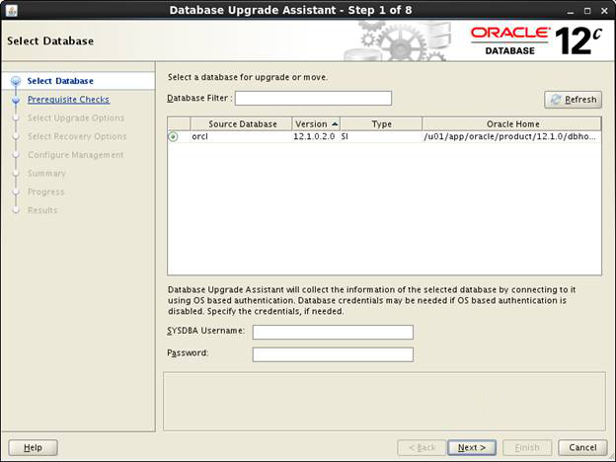
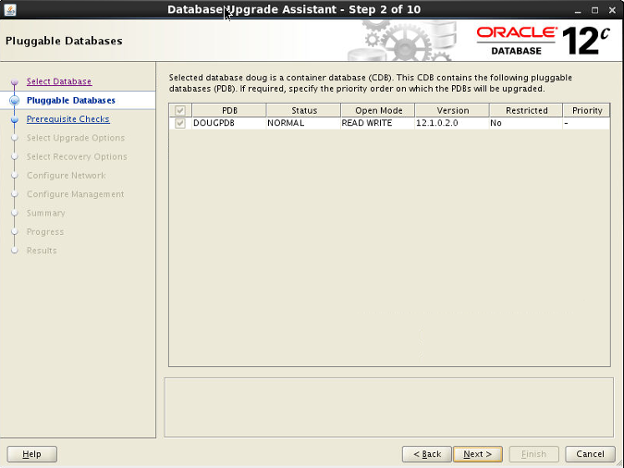
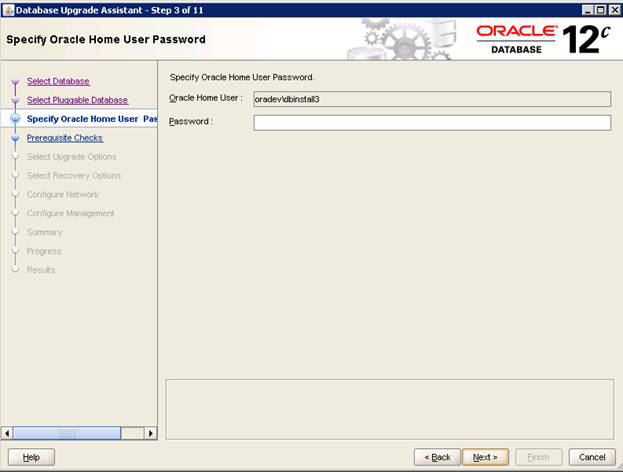
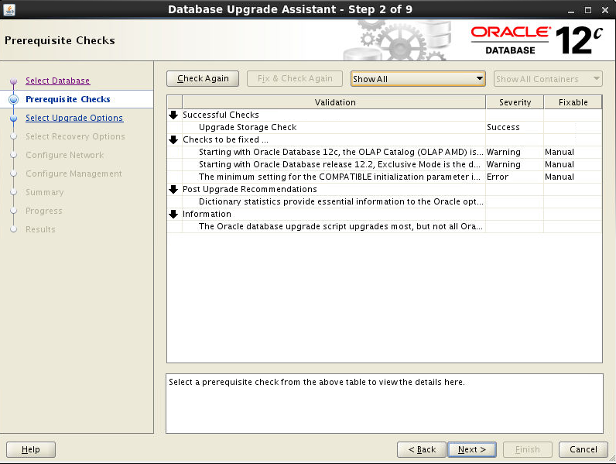
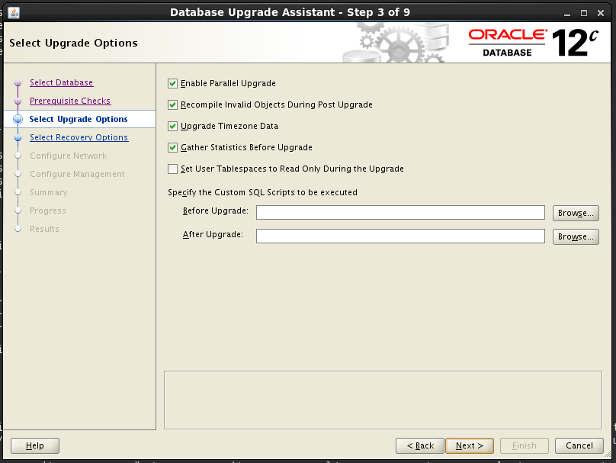
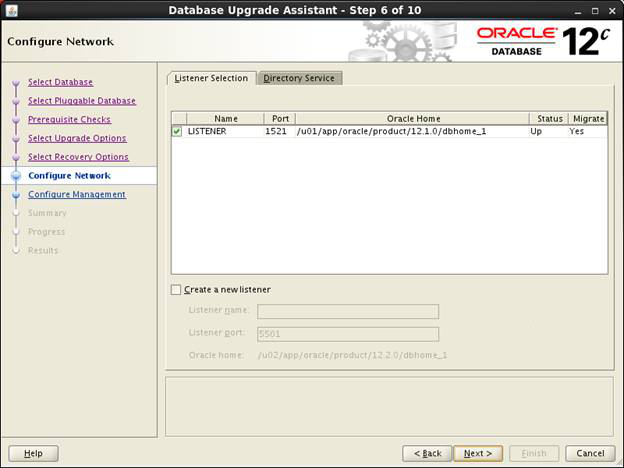
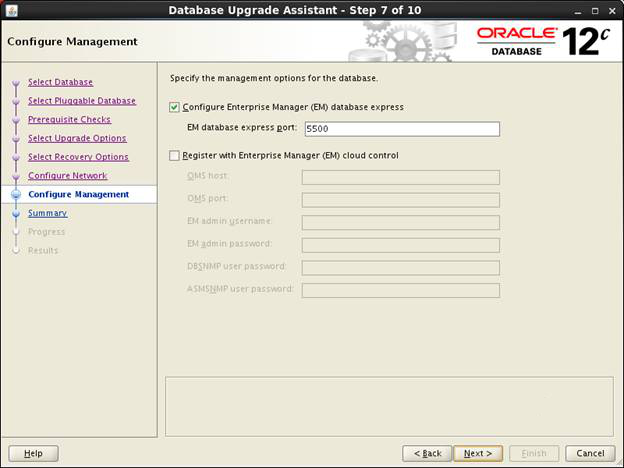
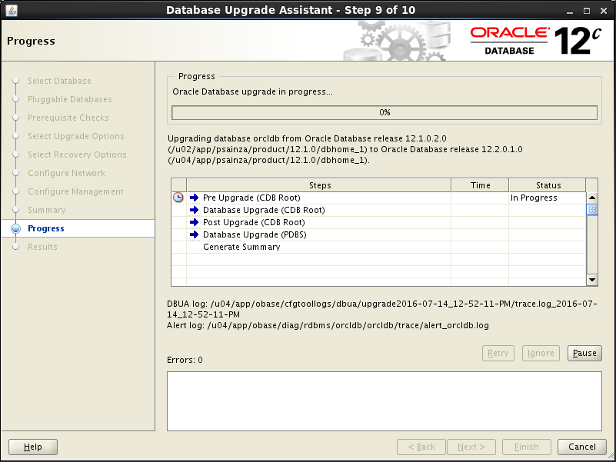
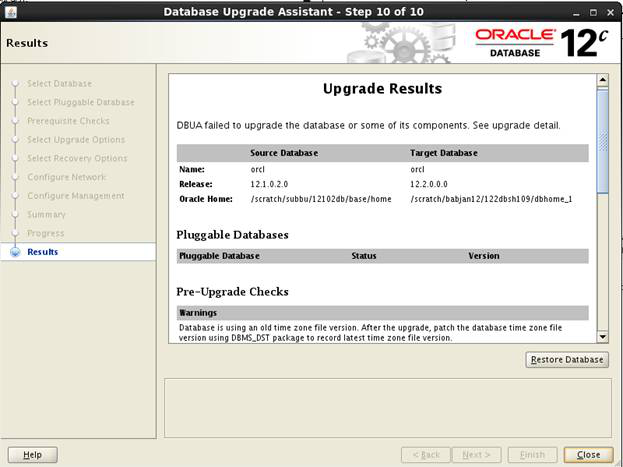
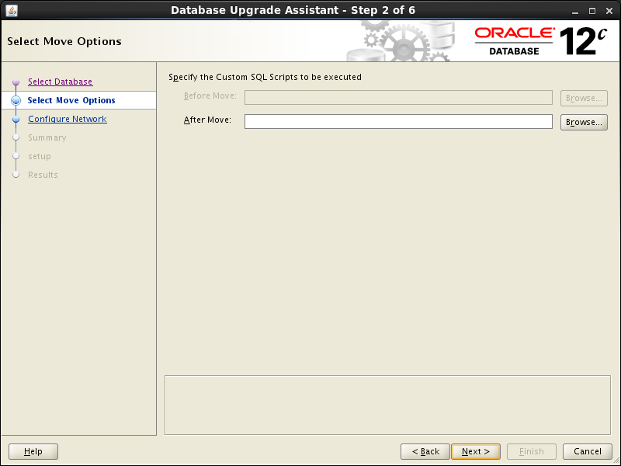
No comments:
Post a Comment