Oracle 12c Release 1 (12.1) introduced the Multitenant option.
- Creating Pluggable Databases (PDBs)
- Unpluging and Plugging in Pluggable Databases (PDBs)
- Relocate a Pluggable Database (PDB)
- Refreshable Pluggable Database (PDB)
- Refreshable Pluggable Database (PDB) Switchover
- Proxy Pluggable Database (PDB)
- Application Containers
- Pluggable Database (PDB) Snapshot Carousel
- Container Database (CDB) Fleet Management
.
Creating Pluggable Databases (PDBs)
Since the bulk of the working parts are already present in the root container, creating a new PDB is a comparatively quick and simple task. When creating a completely new PDP, the PDB is created as a copy of a seed PDB, so it only takes as long as the files take to copy.
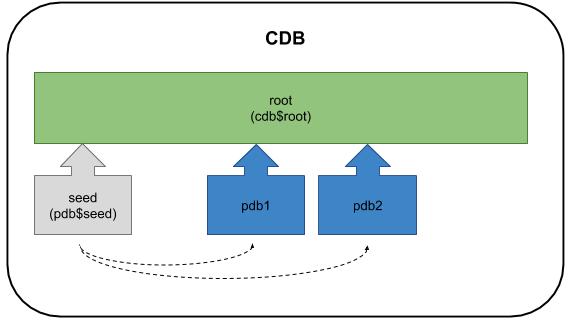
Instead of creating a new PDB from the seed, you can clone an existing PDB.
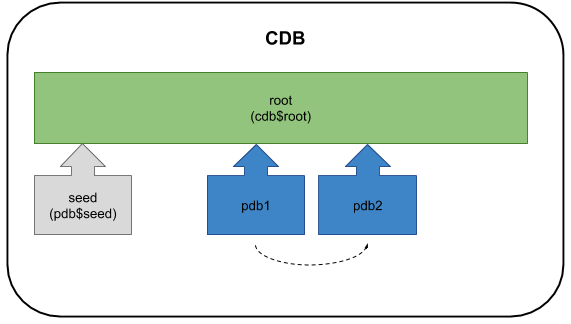
It is also possible to create clones in a remote CDB.
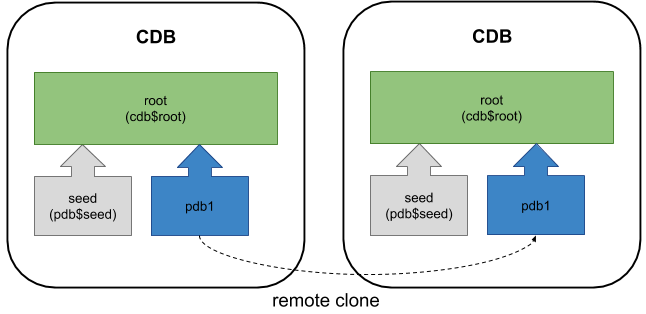
A more detailed description of creating and cloning PDBs can be found here.
Unpluging and Plugging in Pluggable Databases (PDBs)
One of the most powerful features of the multitenant option is the ability to unplug a PDB from a CDB and plug it back into another CDB.
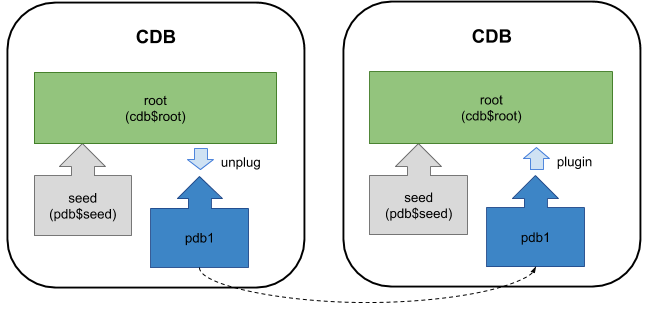
Not only does this allow databases to be moved easily, but it also provides an alternative way to patch and upgrade to future versions. An example of using unplug/plugin to perform a patch can be found here. A general discussion of the unplug/plugin mechanism is described here.
Conversion of a non-CDB database to a pluggable database involves getting a description the non-CDB database and using this to plug it into a CDB as a new PDB. This method is described here.
Relocate a Pluggable Database (PDB)
From Oracle 12.2 onward it is possible to relocate a PDB, moving it from one CDB to another. This is significantly simpler than doing a conventional unplug/plugin.
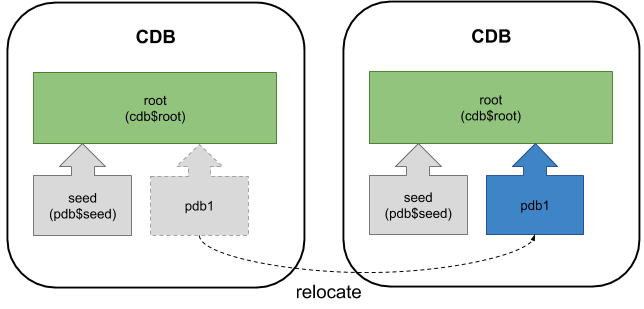
You can read about the relocating PDBs here.
Refreshable Pluggable Database (PDB)
From Oracle 12.2 onward it is possible to refresh a cloned PDB from the source PDB, provided it has only ever been opened in read-only mode.
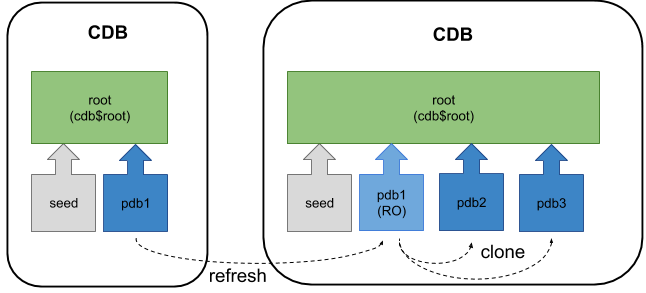
You can read about refreshing PDBs here.
Refreshable Pluggable Database (PDB) Switchover
From Oracle 18c onward it is possible to switchover a refreshable PDB.
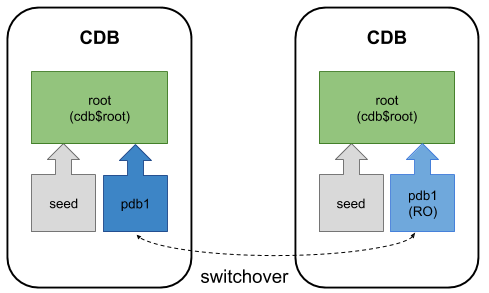
You can read about refreshable PDB switchover here.
Proxy Pluggable Database (PDB)
From Oracle 12.2 onward it is possible to create proxy PDB, which is a skeleton PDB that sends SQL across to a remote PDB to be processed. This allows you to have a local endpoint for a remote database.
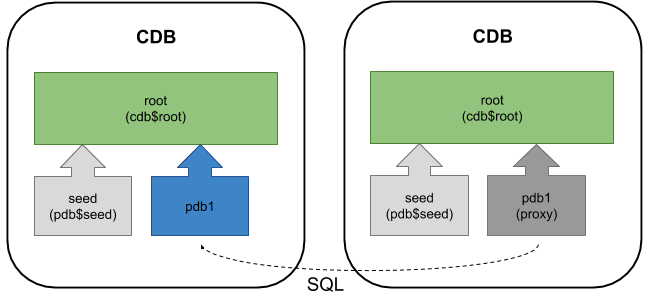
You can read about proxy PDBs here.
Application Containers
Oracle 12.2 introduces the concept of application containers, which act like a mini-root container. They can be used to centralise shared configuration and applications, which are used by their dependent application PDBs.
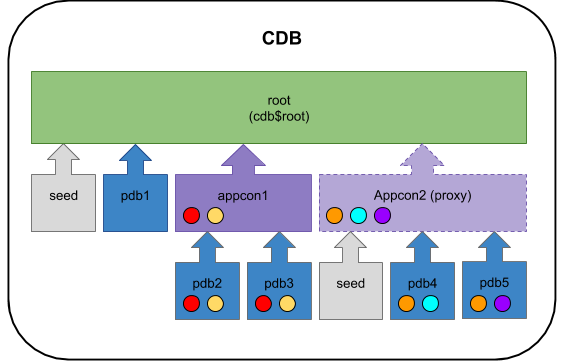
You can read about application containers here.
Pluggable Database (PDB) Snapshot Carousel
From Oracle 18c onward it is possible to create automatically managed snapshots of a PDB, also know as a snapshot carousel.

Container Database (CDB) Fleet Management
From Oracle 18c onward it is possible to monitor multiple container databases centrally as a fleet.
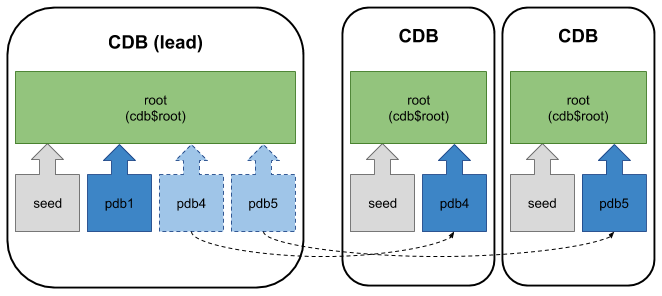
Creating
and Removing Application Containers and Seeds
You can create application containers
and application seeds in several different ways. You can also remove
application containers from a CDB, and you can remove application seeds from
application containers.
This section contains the following
topics:
- Creating and Removing Application Containers
You can create application containers in several different ways, including using the PDB seed, cloning an existing PDB or non-CDB, and plugging in an unplugged PDB. You can also remove application containers from a CDB. - Creating and Removing Application Seeds
You can create application seeds in several different ways, including using the PDB seed, cloning an existing PDB or non-CDB, and plugging in an unplugged PDB. You can also remove application seeds from application containers. - Creating an Application PDB
You create an application PDB by running the CREATE PLUGGABLE DATABASE statement with an application root as the current container.
Creating
and Removing Application Containers
You can create application containers
in several different ways, including using the PDB seed, cloning an existing
PDB or non-CDB, and plugging in an unplugged PDB. You can also remove
application containers from a CDB.
This section contains the following topics:
- Creating Application Containers
You can use the CREATE PLUGGABLE DATABASE statement to create an application container in a CDB. - Unplugging an Application Container from a CDB
You can unplug an application container from a CDB. - Dropping an Application Container
You can drop an application container when you want to move the application container from one CDB to another or when you no longer need the application container.
Creating
Application Containers
You can use the CREATE PLUGGABLE DATABASE statement to
create an application container in a CDB.
This section contains the following
topics:
- About Creating an Application Container
The CREATE PLUGGABLE DATABASE ... AS APPLICATION CONTAINER statement creates a new application container. - Preparing for Application Containers
Prerequisites must be met before creating an application container. - Creating an Application Container
You can create an application container using the CREATE PLUGGABLE DATABASE statement with the AS APPLICATION CONTAINER clause.
About
Creating an Application Container
The CREATE PLUGGABLE DATABASE
... AS APPLICATION CONTAINER statement creates a new application
container.
An application container consists of
an application root and a collection of application PDBs that store data for
one or more applications. The application PDBs are plugged into the application
root, and you can optionally create an application seed for quick and easy
creation of new application PDBs. The application PDBs and application root can
share application common objects.
There are three types of application
common objects:
- Metadata-linked application common objects store
the metadata for specific objects, such as tables, so that the containers
that share the application common object have the same structure but
different data.
- Data-linked application common objects are
defined once in the application root and shared as read-only objects in
the context of hosted application PDBs.
- Extended data-linked application common
objects store shared data in the application root but also allow
application PDBs to store data appended to that object. The appended data
is local data that is unique to each application PDB.
You create an application container
by including the AS APPLICATION CONTAINER clause in the CREATE PLUGGABLE DATABASE statement.
You can use the following techniques to create an application container:
- Using the PDB seed
- Cloning an existing PDB or non-CDB
- Relocating a PDB
- Plugging in an unplugged PDB
To create an application container,
the current container must be the CDB root and you must specify the AS APPLICATION CONTAINER clause in
the CREATE PLUGGABLE DATABASE statement. You must create the
application container using Oracle Managed Files.
Note:
An application
container cannot be unplugged or dropped if any application PDBs belong to it.
Migrating Existing
Applications to an Application Container
You can migrate an application to an
application root by creating an application root using an existing PDB. You
must complete additional tasks when you are migrating an existing application
to an application container. The PDBs that you plug in must contain the
application objects, including their data, and you must run procedures in
the DBMS_PDB package to specify which objects are shared. Also, when
application common users, roles, or profiles exist in the application root, you
must run procedures in the DBMS_PDB package to specify that they
are common.
After the
application is migrated to the application root, you can create application
PDBs in the application root, and create application PDBs using existing PDBs.
Preparing
for Application Containers
Prerequisites must be met before creating
an application container.
- The CDB must exist.
- The CDB must be in read/write mode.
- The current user must be a common user whose
current container is the CDB root.
- The current user must have the CREATE PLUGGABLE DATABASE system privilege.
- You must decide on a unique application
container name for every application container. Every application
container name must be unique with respect to all containers in a single
CDB, and every application container name must be unique within the scope
of all the CDBs whose database instances are reached through a specific
listener.
The application container name is
used to distinguish an application container from other containers in the CDB.
Application container names follow the same rules as service names, which includes
being case-insensitive.
- You must create the containing using Oracle
Managed Files.
- If you are creating an application container
in an Oracle Data Guard configuration with a physical standby database,
then additional tasks must be completed before creating an application
container.
- If you are migrating an existing application
to an application container using installation scripts, then the scripts
must be available to run.
- If
you are migrating an existing application to an application container
using a PDB, then it must be possible to clone the PDB to the application
root or plug in the PDB into the application root.
Creating
an Application Container
You can create an application
container using the CREATE PLUGGABLE DATABASE statement with the AS APPLICATION CONTAINER clause.
Before creating an application
container, complete the prerequisites described in "Preparing for Application Containers".
- In SQL*Plus, ensure that the
current container is the CDB root.
- Run the CREATE PLUGGABLE DATABASE statement, and include
the AS
APPLICATION CONTAINER clause. Specify other clauses when they
are required.
After you create the application
container, it is in mounted mode, and its status is NEW. You can view the open mode of an
application container by querying the OPEN_MODE column in the V$PDBS view. You can view the status
of an application container by querying the STATUS column of the CDB_PDBS or DBA_PDBS view.
A new default service is created for
the application container. The service has the same name as the application
container and can be used to access the application container. Oracle Net
Services must be configured properly for clients to access this service.
- Open the new application
container in read/write mode.
You must open the new application
container in read/write mode for Oracle Database to complete the integration of
the new application container into the CDB. An error is returned if you attempt
to open the application container in read-only mode. After the application
container is opened in read/write mode, its status is NORMAL.
- Back up the application
container.
A application container cannot be
recovered unless it is backed up.
Note:
If an error is returned during application container creation, then the
application container being created might be in an UNUSABLE state. You
can check an application container's state by querying the CDB_PDBS or DBA_PDBS view, and you
can learn more about application container creation errors by checking the
alert log. An unusable application container can only be dropped, and it must
be dropped before an application container or PDB with the same name as the
unusable application container can be created.
- If you are migrating an
existing application to the application container, then follow the
instructions in "Migrating an Existing Application to an Application
Container".
The application container is created
with an application root. You can create application PDBs in the application
container.
Example 12-1 Creating an Application
Container Using the PDB seed
This example assumes the following
factors:
- Storage limits are not required for the
application container. Therefore, the STORAGE clause is not required.
- The application container does not require a
default tablespace.
- The PATH_PREFIX clause is not required.
- The FILE_NAME_CONVERT clause and the CREATE_FILE_DEST clause are not
required.
Either Oracle Managed Files is
enabled for the CDB, or the PDB_FILE_NAME_CONVERT initialization parameter is
set. The files associated with the PDB seed will be copied to a new location
based on the Oracle Managed Files configuration or the initialization parameter
setting.
- There is no file with the same name as the new
temp file that will be created in the target location. Therefore,
the TEMPFILE
REUSE clause
is not required.
- No predefined Oracle roles need to be
granted to the PDB_DBA role.
The following statement creates the
application container from the PDB seed:
CREATE PLUGGABLE DATABASE salesact
AS APPLICATION CONTAINER
ADMIN USER salesadm IDENTIFIED BY password;
Example 12-2 Creating an Application
Container by Cloning a Local PDB
This example assumes the following
factors:
- The PATH_PREFIX clause is not required.
- The FILE_NAME_CONVERT clause is required to
specify the target locations of the copied files. In this example, the
files are copied from /disk1/oracle/pdb1/ to /disk2/oracle/hract/.
The CREATE_FILE_DEST clause is not
used, and neither Oracle Managed Files nor the PDB_FILE_NAME_CONVERT initialization
parameter is used to specify the target locations of the copied files.
To view the location of the data
files for a PDB, run the query in "Example 19-7".
- Storage limits must be enforced for the
application root. Therefore, the STORAGE clause is required. Specifically, all
tablespaces that belong to the application root must not exceed 2
gigabytes. This storage limit does not apply to the application PDBs that
are plugged into the application root.
- There is no file with the same name as the new
temp file that will be created in the target location. Therefore,
the TEMPFILE
REUSE clause
is not required.
Given the preceding factors, the
following statement clones hract as an application container
from pdb1:
CopyCREATE PLUGGABLE DATABASE hract AS
APPLICATION CONTAINER FROM pdb1
FILE_NAME_CONVERT = ('/disk1/oracle/pdb1/', '/disk2/oracle/hract/')
STORAGE (MAXSIZE 2G);
Note:
If you are
migrating an existing application to the new application container, then follow
the instructions in "Migrating an Existing Application to an Application
Container".
Example 12-3 Creating an Application
Container by Plugging In an Unplugged PDB
This example assumes the following
factors:
- The new application container is not based on the
same unplugged PDB that was used to create an existing PDB or application
container in the CDB. Therefore, the AS CLONE clause is not required.
- The PATH_PREFIX clause is not required.
- The XML file does not accurately describe the
current locations of the files. Therefore, the SOURCE_FILE_NAME_CONVERT clause or SOURCE_FILE_DIRECTORY clause is required. In
this example, the XML file indicates that the files are in
/disk1/oracle/payroll/, but the files are in /disk2/oracle/payroll/, and
the SOURCE_FILE_NAME_CONVERT clause is used.
- The files are in the correct location.
Therefore, NOCOPY is included.
- Storage limits must be enforced for the
application container. Therefore, the STORAGE clause is required. Specifically, all
tablespaces that belong to the application container must not exceed 2
gigabytes.
- A file with the same name as the temp file
specified in the XML file exists in the target location. Therefore,
the TEMPFILE
REUSE clause
is required.
The following statement plugs in the
PDB:
CREATE PLUGGABLE DATABASE
payrollact AS APPLICATION CONTAINER USING '/disk1/usr/payrollpdb.xml'
SOURCE_FILE_NAME_CONVERT = ('/disk1/oracle/payroll/',
'/disk2/oracle/payroll/')
NOCOPY
STORAGE (MAXSIZE 2G)
TEMPFILE REUSE;
Note:
If you are
migrating an existing application to the new application container, then follow
the instructions in "Migrating an Existing Application to an Application
Container".
Unplugging
an Application Container from a CDB
You can unplug an application
container from a CDB.
This section contains the following
topics:
- About Unplugging an Application Container
Unplugging an application container disassociates the application container from a CDB. - Unplugging an Application Container
Unplug an application container by using an ALTER PLUGGABLE DATABASE ... UNPLUG INTO statement.
About
Unplugging an Application Container
Unplugging an application container
disassociates the application container from a CDB.
Typically, you unplug an application
container when you want to move the application container to a different CDB.
Also, you can unplug the application container when you no longer want it to be
available.
Unplugging an application container
is similar to unplugging a PDB. To unplug an application container, connect to
its CDB root and use the ALTER PLUGGABLE DATABASE statement to
specify an XML file or a .pdb file. When you specify an XML
file (.xml extension), it will contain metadata about the application
container after it is unplugged. The SQL statement creates the XML file, and it
contains the required information to enable a CREATE PLUGGABLE DATABASE statement on
a target CDB to plug in the application container. When you specify a .pdb file, it contains a compressed
archive of the XML file that describes the application container and the files
used by the application container (such as the data files and wallet file).
A .pdb file enables you to copy a single, compressed file (instead of
multiple files) to a new location to plug the application container into a CDB.
Before it can be unplugged, the
application container must not have any application PDBs plugged into it, and
it must be closed. When you unplug an application container, the unplugged
application container is in mounted mode. The unplug operation makes some
changes in the application container’s data files to record, for example, that
the application container was successfully unplugged. Because it is still part
of the CDB, the unplugged application container is included in an RMAN backup
of the entire CDB. Such a backup provides a convenient way to archive the
unplugged application container in case it is needed in the future.
To completely remove the application
container from the CDB, you can drop it. The only operation supported on an
unplugged application container is dropping the application container. The
application container must be dropped from the CDB before it can be plugged
back into the same CDB. An application container is usable only when it is
plugged into a CDB.
Unplugging
an Application Container
Unplug an application container by
using an ALTER PLUGGABLE DATABASE ... UNPLUG INTO statement.
Prerequisites
You must meet the following
prerequisites:
- The current user must have SYSDBA or SYSOPER administrative
privilege, and the privilege must be either commonly granted or locally
granted in the PDB. The user must exercise the privilege using AS SYSDBA or AS SYSOPER at connect time.
- The application container must have been
opened at least once.
- The application container must not have any
application PDBs plugged into it.
- The application container must not have an
application seed plugged into it.
Note:
If you are
unplugging an application container that includes data that was encrypted with
Transparent Data Encryption, then follow the instructions in Oracle Database Advanced Security Guide.
To unplug an
application container:
- In SQL*Plus, ensure that the current container
is the root of the CDB.
- Close the application container.
In an Oracle Real Application
Clusters (Oracle RAC) environment, the application container must be closed on
all instances.
- Run
the ALTER
PLUGGABLE DATABASE statement
with the UNPLUG
INTO clause,
and specify the application container to unplug and the name and location
of the application container’s XML metadata file or .pdb file.
Example 12-4 Unplugging Application
Container salesact
This ALTER PLUGGABLE DATABASE statement
unplugs the application container salesact and creates the salesact.xml metadata file
in the /oracle/data/ directory:
ALTER PLUGGABLE DATABASE salesact
UNPLUG INTO '/oracle/data/saleact.xml';
12.1.3 Dropping
an Application Container
You can drop an application container
when you want to move the application container from one CDB to another or when
you no longer need the application container.
Dropping an
application container is very similar to dropping a PDB. When you drop an
application container, the control file of the CDB is modified to eliminate all
references to the dropped application container. Archived redo log files and
backups associated with the application container are not removed, but you can
use Oracle Recovery Manager (RMAN) to remove them.
When dropping an
application container, you can either keep or delete the application
container’s data files by using one of the following clauses in the DROP PLUGGABLE DATABASE statement:
- KEEP DATAFILES, the default, retains the data files.
The application container’s temp file
is removed even when KEEP DATAFILES is specified because the temp
file is no longer needed.
- INCLUDING DATAFILES removes the data files
from disk.
If an application container was
created with the SNAPSHOT COPY clause, then you must specify INCLUDING DATAFILES when you drop
the application container.
The following prerequisites must be
met:
- The application container must be in mounted
mode, or it must be unplugged.
See "Modifying the Open Mode of One or More PDBs".
See "Unplugging an Application Container".
- The current user must have SYSDBA or SYSOPER administrative
privilege, and the privilege must be either commonly granted or locally
granted in the application container. The user must exercise the privilege
using AS
SYSDBA or AS SYSOPER at connect time.
- The application container must not have any
application PDBs plugged into it.
- The application container must not have an
application seed plugged into it.
Note:
This operation is
destructive.
To drop an
application container:
- In SQL*Plus, ensure that the current container
is the CDB root.
See "About the Current Container" and "Accessing a Container in a CDB with SQL*Plus".
- Run
the DROP PLUGGABLE DATABASE statement and specify
the application container to drop.
Example 12-5 Dropping Application
Container salesact While Keeping Its Data Files
DROP PLUGGABLE DATABASE salesact
KEEP DATAFILES;
Example 12-6 Dropping Application
Container salesact and Its Data Files
CopyDROP PLUGGABLE DATABASE saleact
INCLUDING DATAFILES;
Creating
and Removing Application Seeds
You can create application seeds in
several different ways, including using the PDB seed, cloning an existing PDB
or non-CDB, and plugging in an unplugged PDB. You can also remove application
seeds from application containers.
This section contains the following
topics:
- Creating Application Seeds
You can use the CREATE PLUGGABLE DATABASE statement to create an application seed in an application container. - Unplugging an Application Seed from an Application
Container
You can unplug an application seed from an application container. - Dropping an Application Seed
You can use the DROP PLUGGABLE DATABASE statement to drop an application seed. You can drop an application seed when you no longer need it.
You can use the CREATE PLUGGABLE DATABASE statement to
create an application seed in an application container.
This section contains the following
topics:
- About Creating an Application Seed
To create a new application seed in an application container, use the CREATE PLUGGABLE DATABASE statement with the AS SEED clause. - Preparing for an Application Seed
Prerequisites must be met before creating an application seed. - Creating an Application Seed
You create an application seed by including the AS SEED clause in the CREATE PLUGGABLE DATABASE statement.
About
Creating an Application Seed
To create a new application seed in
an application container, use the CREATE PLUGGABLE DATABASE statement
with the AS SEED clause.
You can use an application seed to
provision an application container with application PDBs that have the
application root’s applications installed. Typically, the application
container’s applications are installed in the application root before seed
creation. After the application seed is created, it is synchronized with the
application root so that the applications are installed in the application
seed. When that is complete, any PDBs created using the application seed have
the applications installed. When an application in the application root is
upgraded or patched, the application seed must be synchronized with the
application root to apply these changes.
An application container can have
zero or one application seeds. When you create an application seed using
the AS SEED clause of CREATE PLUGGABLE DATABASE, you do not
specify its name. The application seed name is always application_container_name$SEED, where application_container_name is the name
of the application seed’s application container. For example, an application
seed in the salesact application container must be named salesact$SEED.
When you create a new application
seed, you must specify an administrator for the application container in
the CREATE PLUGGABLE DATABASE statement. The statement
creates the administrator as a local user in the application container and
grants the PDB_DBA role locally to the administrator.
Preparing
for an Application Seed
Prerequisites must be met before
creating an application seed.
Ensure that the following
prerequisites are met before creating an application seed:
- The CDB must exist.
See Creating and Configuring a CDB.
- The CDB must be in read/write mode.
- The application container to which the
application seed will belong must be in read/write mode.
- The current user must be a common user whose
current container is the application root to which the application seed
will belong.
- The current user must have the CREATE PLUGGABLE DATABASE system privilege.
- For
the application seed to include the application for the application
container, the application must be installed in the application root.
You create an application seed by
including the AS SEED clause in the CREATE PLUGGABLE DATABASE statement.
An application seed in an application
container is similar to the seed in a CDB. An application seed enables you to
create application PDBs that meet the requirements of an application container
quickly and easily.
Before creating an application seed,
complete the prerequisites described in "Preparing for an Application Seed".
- In SQL*Plus, ensure that the
current container is the application root.
- Run the CREATE PLUGGABLE DATABASE statement, and include
the AS
SEED clause,
to create the application seed. Specify other clauses when they are
required.
After you create the application
seed, it is in mounted mode, and its status is NEW. You can view the open mode of an
application seed by querying the OPEN_MODE column in the V$PDBS view. You can view the status
of an application seed by querying the STATUS column of the CDB_PDBS or DBA_PDBS view.
A new default service is created for
the application seed. The service has the same name as the application seed and
can be used to access the application seed. Oracle Net Services must be
configured properly for clients to access this service.
- Open the new application
seed in read/write mode.
- You must open the new
application seed in read/write mode for Oracle Database to complete the
integration of the new application seed into the application container. An
error is returned if you attempt to open the application seed in read-only
mode. After the application seed is opened in read/write mode, its status
is NORMAL.
- Perform one or more of the
following actions:
- If the application seed was
created from the PDB seed, then switch container to the application seed,
and use an ALTER
PLUGGABLE DATABASE statement
with the SYNC clause to synchronize
the application seed. Synchronizing with the application root
instantiates one or more of the application root’s applications in the
application seed.
- If the application seed was
created from an application root, then switch container to the
application seed, and run the pdb_to_apppdb.sql script to convert the
application root to an application PDB.
These actions are
not required when the application seed is created by cloning an application
PDB.
- Close the application seed,
and then open it in open read-only mode.
- Back up the application
seed.
An application seed cannot be
recovered unless it is backed up.
Note:
- If an error is returned
during application seed creation, then the application seed being created
might be in an UNUSABLE state.
You can check an application seed’s state by querying the CDB_PDBS or DBA_PDBS view, and you can
learn more about application seed creation errors by checking the alert
log. An unusable application seed can only be dropped.
- When an application in the
application root is upgraded or patched in the application root, the
application seed must synchronize with the application root to include
the changes.
Example 12-7 Creating an Application
Seed from the PDB seed
This example assumes the following
factors:
- The application seed is being created in an
application container named salesact.
- Storage limits are not required for the
application seed. Therefore, the STORAGE clause is not required.
- The application seed does not require a default
tablespace.
- The PATH_PREFIX clause is not required.
- The FILE_NAME_CONVERT clause and the CREATE_FILE_DEST clause are not
required.
Either Oracle Managed Files is
enabled for the CDB, or the PDB_FILE_NAME_CONVERT initialization parameter is
set. The files associated with the PDB seed will be copied to a new location
based on the Oracle Managed Files configuration or the initialization parameter
setting.
- There is no file with the same name as the new
temp file that will be created in the target location. Therefore,
the TEMPFILE
REUSE clause
is not required.
- No predefined Oracle roles need to be
granted to the PDB_DBA role.
The following statement creates the
application seed from the PDB seed, opens the application seed, switches
containers to the application seed, synchronizes the application seed with the
applications in the application root, closes the application seed, and then
opens the application seed in open read-only mode:
CopyCREATE PLUGGABLE DATABASE AS SEED
ADMIN USER actseedadm IDENTIFIED BY password;
ALTER PLUGGABLE DATABASE
salesact$SEED OPEN;
ALTER SESSION SET
CONTAINER=salesact$SEED;
ALTER PLUGGABLE DATABASE
APPLICATION ALL SYNC;
ALTER PLUGGABLE DATABASE CLOSE
IMMEDIATE;
ALTER PLUGGABLE DATABASE OPEN READ
ONLY;
Because the application container
name is salesact, the application seed name is salesact$SEED.
A local user with the name of the
specified local administrator is created and granted the PDB_DBA common role locally in the
application seed. If this user was not granted administrator privileges during
application seed creation, then use the SYS and SYSTEM common users to administer to
the application seed.
The application seed was synchronized
with the application root when it was created. Therefore, the application seed
includes the applications installed in the application root and the application
common objects that are part of those applications. When a new application PDB
is created using the application seed, the application PDB also includes the
installed applications and application common objects.
Example 12-8 Creating an Application
Seed From an Application PDB
This example assumes the following
factors:
- The application seed is being created in an
application container named salesact.
- The application seed is being created in an
application PDB in the application container named salesapppdb.
- Storage limits are not required for the
application seed. Therefore, the STORAGE clause is not required.
- The application seed does not require a
default tablespace.
- The PATH_PREFIX clause is not required.
- The FILE_NAME_CONVERT clause and the CREATE_FILE_DEST clause are not
required.
Either Oracle Managed Files is
enabled for the CDB, or the PDB_FILE_NAME_CONVERT initialization parameter is
set. The files associated with the application root will be copied to a new
location based on the Oracle Managed Files configuration or the initialization
parameter setting.
- There is no file with the same name as the new
temp file that will be created in the target location. Therefore,
the TEMPFILE
REUSE clause
is not required.
Given the preceding factors, the
following statement creates the application seed from the application root,
opens the application seed, closes the application seed, and opens the
application seed in open read-only mode:
CopyCREATE PLUGGABLE DATABASE AS SEED
FROM salesapppdb;
ALTER PLUGGABLE DATABASE
salesact$SEED OPEN;
ALTER PLUGGABLE DATABASE CLOSE
IMMEDIATE;
ALTER PLUGGABLE DATABASE OPEN READ
ONLY;
Because the application container
name is salesact, the application seed name is salesact$SEED.
The application seed was created from
an application PDB. Therefore, the application seed includes the applications
installed in the application root and the application common objects that are
part of those applications. When a new application PDB is created using the
application seed, the application PDB also includes the installed applications
and application common objects.
Example 12-9 Creating an Application
Seed From an Application Root
This example assumes the following
factors:
- The application seed is being created in an
application container named salesact. The application seed is cloned from the root
of the application container.
- Storage limits are not required for the
application seed. Therefore, the STORAGE clause is not required.
- The application seed does not require a
default tablespace.
- The PATH_PREFIX clause is not required.
- The FILE_NAME_CONVERT clause and the CREATE_FILE_DEST clause are not
required.
Either Oracle Managed Files is
enabled for the CDB, or the PDB_FILE_NAME_CONVERT initialization parameter is
set. The files associated with the application root will be copied to a new
location based on the Oracle Managed Files configuration or the initialization
parameter setting.
- There is no file with the same name as the new
temp file that will be created in the target location. Therefore,
the TEMPFILE
REUSE clause
is not required.
Given the preceding factors, the
following statement creates the application seed from the application root,
opens the application seed, switches containers to the application seed, runs
the pdb_to_apppdb.sql script to convert the application root to an application PDB,
closes the application seed, and opens the application seed in open read-only
mode:
CopyCREATE PLUGGABLE DATABASE AS SEED
FROM salesact;
ALTER PLUGGABLE DATABASE
salesact$SEED OPEN;
ALTER SESSION SET
CONTAINER=salesact$SEED;
@$ORACLE_HOME/rdbms/admin/pdb_to_apppdb.sql
ALTER PLUGGABLE DATABASE CLOSE
IMMEDIATE;
ALTER PLUGGABLE DATABASE OPEN READ
ONLY;
Because the application container
name is salesact, the application seed name is salesact$SEED.
The application seed was created from
the application root. Therefore, the application seed includes the applications
installed in the application root and the application common objects that are
part of those applications. When a new application PDB is created using the
application seed, the application PDB also includes the installed applications
and application common objects.
Parent topic: Creating Application Seeds
12.2.2 Unplugging
an Application Seed from an Application Container
You can unplug an application seed
from an application container.
This section contains the following
topics:
- About Unplugging an Application Seed
Unplugging an application seed disassociates the application seed from an application container. You unplug an application seed when you no longer want the application seed to be available. - Unplugging an Application Seed
To unplug an application seed, run the ALTER PLUGGABLE DATABASE ... UNPLUG INTO statement.
12.2.2.1 About
Unplugging an Application Seed
Unplugging an application seed
disassociates the application seed from an application container. You unplug an
application seed when you no longer want the application seed to be available.
Unplugging an application seed is
similar to unplugging a PDB. To unplug an application seed, connect to its
application root and use the ALTER PLUGGABLE DATABASE statement to
specify an XML file or a .pdb file. When you specify an XML
file (.xml extension), it will contain metadata about the application seed
after it is unplugged. The SQL statement creates the XML file, and it contains
the required information to enable a CREATE PLUGGABLE DATABASE statement on
a target CDB to plug it in as a PDB or an application PDB. When you specify a
.pdb file, it contains a compressed archive of the XML file that describes the
application seed and the files used by the application seed (such as the data
files and wallet file). A .pdb file enables you to copy a
single, compressed file (instead of multiple files) to a new location to plug
in as a PDB or an application PDB.
Before it can be unplugged, the
application seed must be closed. When you unplug an application seed, the
unplugged application seed is in mounted mode. The unplug operation makes some
changes in the application seed’s data files to record, for example, that the
application seed was successfully unplugged. Because it is still part of the
application container, the unplugged application seed is included in an RMAN
backup of the entire CDB. Such a backup provides a convenient way to archive
the unplugged application seed in case it is needed in the future.
To completely remove the application
seed from the application container, you can drop it. The only operation
supported on an unplugged application seed is dropping the application seed.
The application seed must be dropped from the application container before it
can be plugged back into the same application container. An application seed is
usable only when it is plugged into an application container.
Unplugging
an Application Seed
To unplug an application seed, run
the ALTER PLUGGABLE DATABASE ... UNPLUG INTO statement.
Prerequisites
The following prerequisites must be
met:
- The current user must have SYSDBA or SYSOPER administrative
privilege, and the privilege must be either commonly granted or locally
granted in the application container. The user must exercise the privilege
using AS
SYSDBA or AS SYSOPER at connect time.
- The application seed must have been opened at
least once.
Note:
If you are
unplugging an application seed that includes data that was encrypted with
Transparent Data Encryption, then follow the instructions in Oracle Database Advanced Security Guide.
To unplug an
application seed:
- In SQL*Plus, ensure that the current container
is the application root of the application container to which the
application seed belongs.
- Close the application seed.
In an Oracle Real Application
Clusters (Oracle RAC) environment, the application seed must be closed on all
instances.
- Run
the ALTER
PLUGGABLE DATABASE statement
with the UNPLUG
INTO clause,
and specify the application seed to unplug and the name and location of
the application seed’s XML metadata file or .pdb file.
Example 12-10 Unplugging Application
Seed salesact$SEED
This ALTER PLUGGABLE DATABASE statement
unplugs the application seed salesact$SEED and creates the salesact$SEED.xml metadata file
in the /oracle/data/ directory:
CopyALTER PLUGGABLE DATABASE
salesact$SEED UNPLUG INTO '/oracle/data/saleact$SEED.xml';
You can use the DROP PLUGGABLE DATABASE statement to
drop an application seed. You can drop an application seed when you no longer
need it.
When you drop an
application seed, the control file of the CDB is modified to eliminate all
references to the dropped application seed. Archived redo log files and backups
associated with the application seed are not removed, but you can use Oracle
Recovery Manager (RMAN) to remove them.
When dropping an
application seed, you can either keep or delete the application seed’s data
files by using one of the following clauses:
- KEEP DATAFILES, the default, retains the data files.
The application seed’s temp file is
removed even when KEEP DATAFILES is specified because the temp file is no longer needed.
- INCLUDING DATAFILES removes the data files
from disk.
If an application seed was created
with the SNAPSHOT COPY clause, then you must specify INCLUDING DATAFILES when you drop
the application seed.
The following prerequisites must be
met:
- The application seed must be in mounted mode,
or it must be unplugged.
- The current user must have SYSDBA or SYSOPER administrative
privilege, and the privilege must be either commonly granted or locally
granted in the application container. The user must exercise the privilege
using AS
SYSDBA or AS SYSOPER at connect time.
Note:
This operation is
destructive.
To drop an
application seed:
- In SQL*Plus, ensure that the current container
is the application root of the application container to which the
application seed belongs.
- Run
the DROP
PLUGGABLE DATABASE statement
and specify the application seed.
Example 12-11 Dropping Application
Seed salesact$SEED While Keeping Its Data Files
CopyDROP PLUGGABLE DATABASE
salesact$SEED
KEEP DATAFILES;
Example 12-12 Dropping Application
Seed salesact$SEED and Its Data Files
CopyDROP PLUGGABLE DATABASE
saleact$SEED
INCLUDING DATAFILES;
12.3 Creating
an Application PDB
You create an application PDB by
running the CREATE PLUGGABLE DATABASE statement with an application
root as the current container.
You can create application PDBs using
the same SQL statements that you use to create PDBs in the CDB root. The newly
created PDB is an application PDB when the CREATE PLUGGABLE DATABASE statement is
run in an application root. The statement must be run in an application root
and has an explicit dependency on the application database defined in that
application root.
Before creating an application PDB,
complete the prerequisites described in "General Prerequisites for PDB Creation".
You must also complete the prerequisites for the specific type of PDB you are
creating. For example, if you are cloning a PDB, then you must meet the
prerequisites PDB cloning.
- In SQL*Plus, ensure that the
current container is the application root.
- Run a CREATE PLUGGABLE DATABASE statement.
After you create the application PDB,
it is in mounted mode, and its status is NEW. You can view the open mode of an
application PDB by querying the OPEN_MODE column in the V$PDBS view. You can view the status
of an application PDB by querying the STATUS column of the CDB_PDBS or DBA_PDBS view.
A new default service is created for
the application PDB. The service has the same name as the application PDB and
can be used to access the application PDB. Oracle Net Services must be
configured properly for clients to access this service.
- Open the new application PDB
in read/write mode.
- You must open the new
application PDB in read/write mode for Oracle Database to complete the
integration of the new application PDB into the application container. An
error is returned if you attempt to open the application PDB in read-only
mode. After the application PDB is opened in read/write mode, its status
is NORMAL.
- Switch container to the
application PDB.
- Use an ALTER PLUGGABLE DATABASE statement with
the SYNC clause to synchronize
the application PDB.
Synchronizing with the application
PDB instantiates one or more of the application root’s applications in the
application PDB.
- Close the application PDB,
and then open it in open read-only mode.
- Back up the application PDB.
An application PDB cannot be
recovered unless it is backed up.
Note:
- If an error is returned
during application PDB creation, then the application PDB being created
might be in an UNUSABLE state.
You can check an application PDB’s state by querying the CDB_PDBS or DBA_PDBS view, and you can
learn more about application PDB creation errors by checking the alert
log. An unusable application PDB can only be dropped.
- When an application in the
application root is upgraded or patched in the application root, the
application PDB must synchronize with the application root to include the
changes.
No comments:
Post a Comment